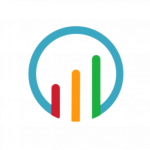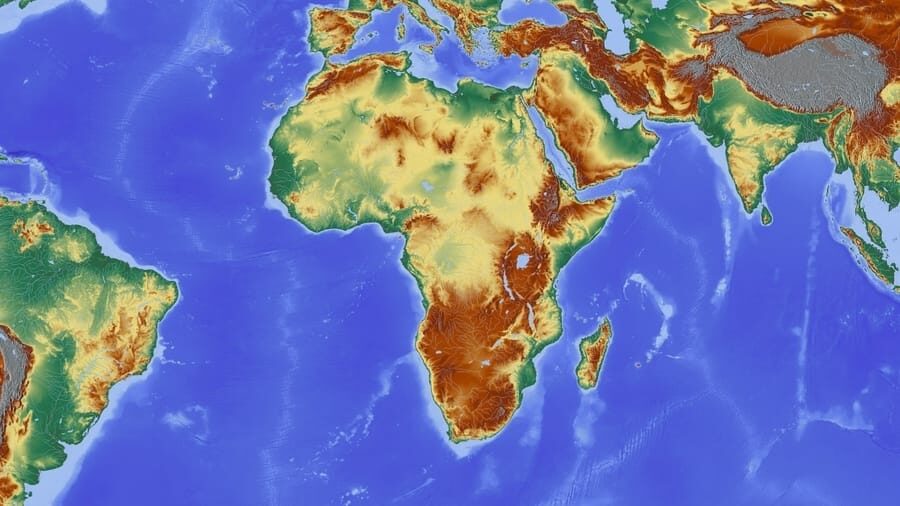The use of an unlock chip has become a prominent method to unlock an iPhone. While factory unlock remains the most effective option, chip unlock for iPhone is however friendlier to the pockets. For less than $15, you can say goodbyes to the “sim not supported” prompt that hinders the usage of an iPhone.
In a previous article on unlock chips, we covered the types of unlock chips, the work it does, the most effective turbo for certain iOS versions, and why you may consider getting one. Unlock Chip for iPhone; Everything You Need to Know About it.
Before we proceed, it is pertinent to understand what a chip unlock actually changes in your iPhone to enable you use different network carriers on it. The unlock chip changes the ICCID of your iPhone.

What Is an ICCID?
ICCID stands for Integrated Circuit Card ID or Identifier. Every SIM card comes with a unique number that is allotted to it – that is the ICCID number. It is normally stored in the SIM card, and often printed on its body.
The ICCID code is usually 19 or 20-digit identification number that is assigned to a sim. When you want to activate or unlock an iPhone that is carrier locked, this happens to be a very important number. You can find your iPhone’s ICCID in your phone settings.
When an iPhone is factory locked to a specific carrier network (for example AT&T), it means that only sims with the ICCID number of AT&T can work in that iPhone. Hence, an unlock chip tricks the iPhone into thinking you are using an AT&T sim even when you are not.
Nonetheless, in the event that a major changes occurs on iOS, you would have to update your iPhone to the latest working ICCID codes. But don’t worry! This post will be frequently updated with a list of working ICCID codes.

How to Unlock an iPhone Using a Heicard SIM
Step 1: Get a Heicard Chip
Examine the unlock chip you have bought, whether it is an R-Sim, Heicard, Gevey, Supreme sim etc. Ensure you got a Heicard Sim.
Step 2: Carefully Wrap the Heicard Chip Around Your SIM
Insert the sim of your preferred network along with unlock chip (Heicard sim) into the sim tray of your iPhone.
Step 3: Turn on Your iPhone.
Step 4: Select ‘Universal Activation’
If you are using the latest version of Heicard sim, after you turn on your phone a pop-up menu would appear requesting that you select your unlock mode. The pop-up appears automatically on HeicardSim v1.36 and above.
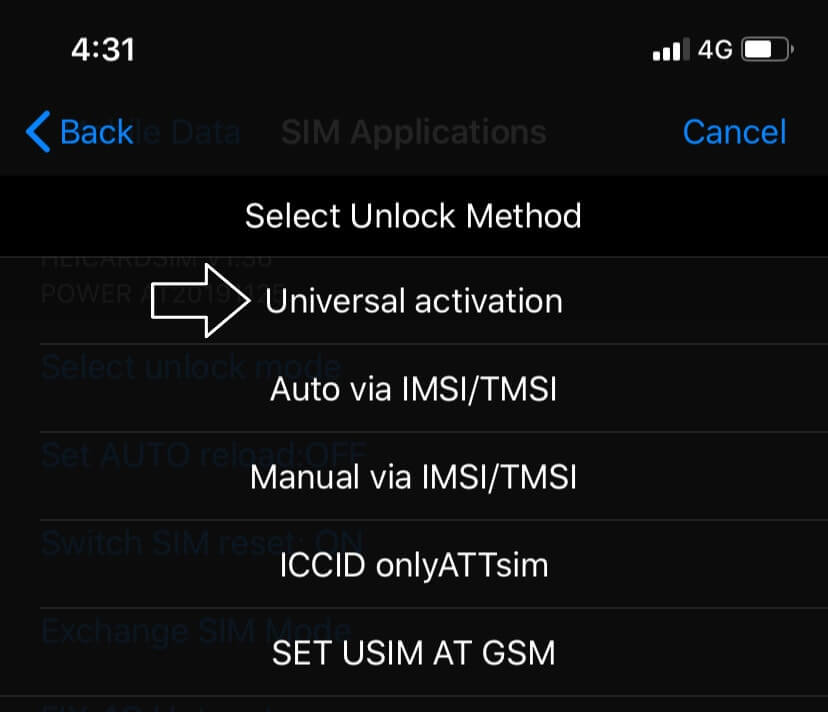
You can select the first option which says “universal activation” then proceed to input the latest ICCID code found on the pack of the unlock chip, or from our list of ICCID codes at the bottom of this post.
Step 5: Input the Latest ICCID Code
If you bought HeicardSim v1.36 and above, you would not require to dial USSD codes to change your iPhone’s ICCID. You simply have to insert a working ICCID code while in the “universal activation” tab. You would have to click “Send” and then “Accept” when it prompts, and proceed to wait for the next phase. The latest working ICCID for Heicard sim in 2020 is 8901 4104 2702 2598 7873.
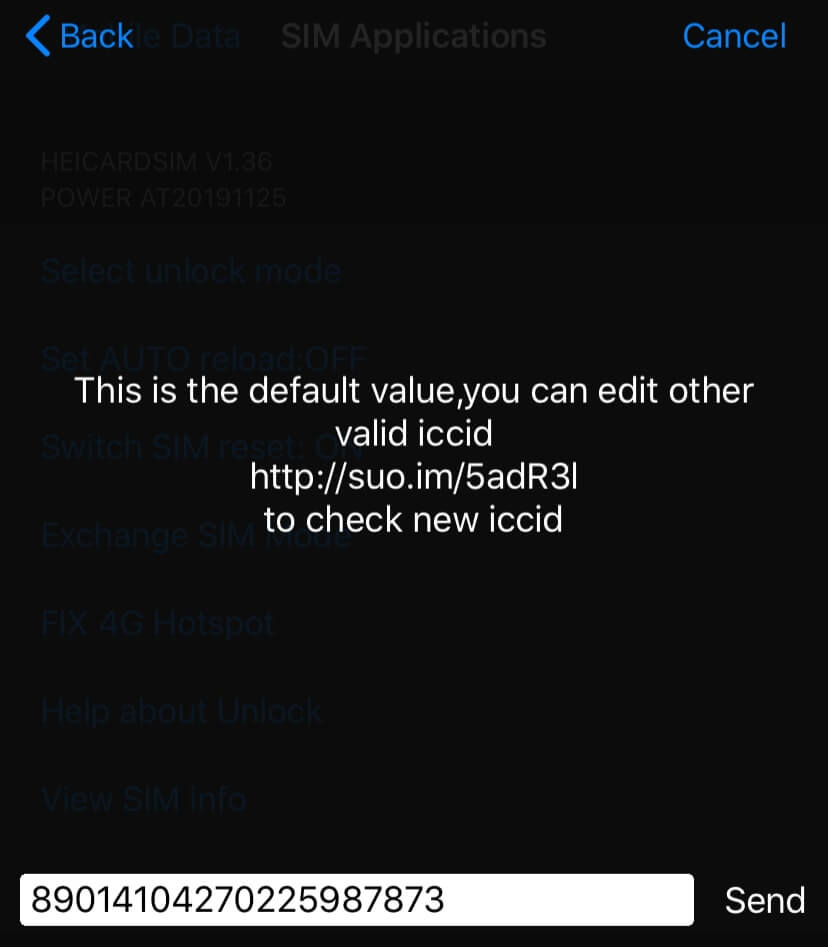
Step 6 : Dial *5005*7672*88# (for Older Versions of HeicardSim)
If you are using an older version of Heicard sim to unlock your iPhone, there might be no pop-up activation menu. So, you would have to change your phone’s ICCID by dialling USSD codes. Simply make an emergency call.
Dial *5005*7672*88#
The iPhone will then pop-up the unlock sim settings menu, where you can proceed to select “universal activation.”
Step 7: Select ‘Auto via IMSI/TMSI’
In this unlock method, click the “Auto via IMSI/TMSI” to select the carrier network that the iPhone is locked to. A list would pop-up showing Verizon, T-Mobile, Sprint, AT&T, Cricket etc.. You have to select the network carrier your iPhone is locked to, and then need to wait.
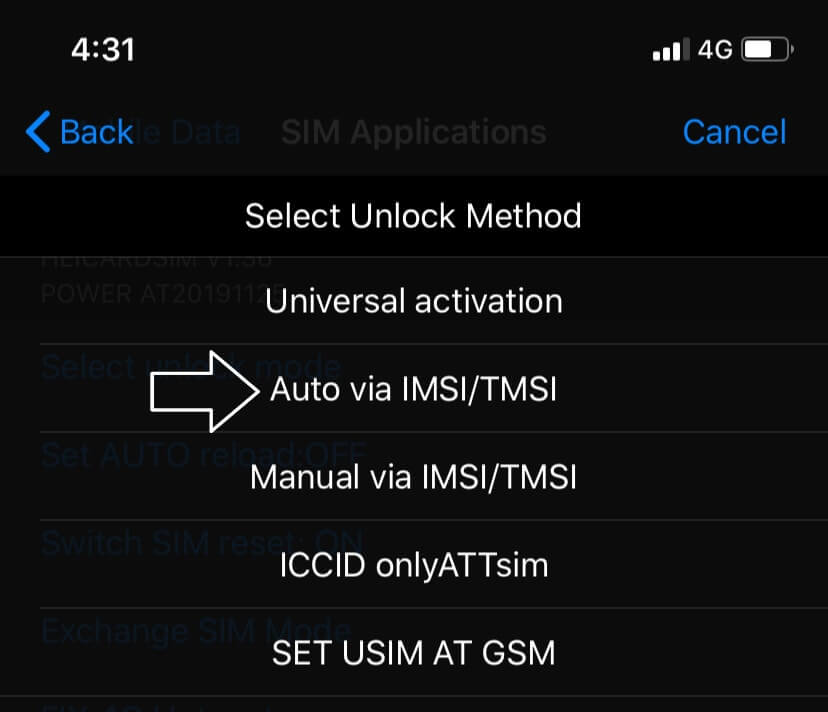
Another method is to manually input IMSI and TMSI codes by selecting the “Manual via IMSI/TMSI” tab. But, that’s more stressful.
Step 8: Wait for Activation
Your iPhone would return to the “Activation screen”, but this time around, you do not need to do anything. Just be patient for your iPhone to search for your network signal, after it’s done it would display your lock screen.
Step 9: Turn off Automatic Network Selection
If you have successfully passed through the activation screen and your iPhone does not show network signal, go to your Settings > Mobile Data > Network Selection. Ensure to unselect the automatic option, you would find the network of your preferred sim in the list, then you can select it.
Step 10: Turn on Data Roaming
There are two things you need to do now to use the internet on your device. Ensure that you turn on data roaming on your iPhone, and select 4G, VoLTE.
You can find the settings of you unlock chip in Settings > Mobile Data > Sim Applications
NB: Do not forget turn off the Auto Reload option. This is to ensure that your chip does not automatically visit the “Activation screen” when your data is turned on due to a network problem. As that can ruin your chip.

How to Unlock an iPhone Using an RSIM 14+ or R-SIM 15
Step 1: Get an RSIM Chip
Examine the unlock chip you have bought, whether it is an RSIM 14+ or R-SIM 15, please avoid lower versions as they are more stressful to set up.
Step 2: Carefully Wrap the RSIM Chip Around Your SIM
You can proceed to insert the RSIM 14+ or R-SIM 15 into your iPhone’s sim tray.
Step 3: Turn on Your iPhone.
Step 4: Select the Network Carrier Your Phone is Locked To
After turning on your phone, both the RSIM 14+ and R-SIM 15 would pop-up a menu to activate your iPhone. You have to select the network the phone is locked to which you’d see after you do the following.
Step 5: Select ‘ICCID Activation’
If you bought RSIM 14+ or R-SIM 15, you would not require to dial USSD codes to change your iPhone’s ICCID. You simply have to insert a working ICCID code. Select “ICCID Activation” > “ICCID Unlock” > “Edit ICCID code” and then enter a working ICCID code and then click “Accept.”
There are several working ICCID codes as at March, 2020. You can decide to use 89014103270421600735 or 89014103270421600107 as your ICCID code.
Step 6 : Dail *5005*7672*88# (for Older Versions of R-SIM)
If you have R-SIM 13 and below, you would have to dial a USSD code as an emergency call.
Dial *5005*7672*88#
Then follow the on-screen instructions. This is because in older versions like R-SIM 13 and RSIM 12, there was no pop-up activation menu.
Step 7: Wait for Activation
You can reboot your iPhone now. It may return to the “Activation screen”, but this time around, be patient. Your iPhone would simply search for your network signal, afterwards it would display your lock screen.
Step 8: Turn Off Automatic Network Selection
If you have successfully passed through the activation screen and your iPhone does not show network signal, go to your Settings > Mobile Data > Network Selection. Ensure to unselect the automatic option, you would find the network of your preferred sim in the list, then you can select it.
Step 9: Turn on Data Roaming
There are two things you need to do now to use the internet on your device. Ensure that you turn on data roaming on your iPhone, and select 4G, VoLTE.
You can find the settings of you unlock chip in Settings > Mobile Data > Sim Applications
Note: The procedure is similar for Supreme Sim, GPP and others. If there’s demand, a detailed procedure for each would also be written.

Tips for Setting Up a Heicard SIM, RSIM 14+ and R-SIM 15
Correcting a Mistake in the Configuration Process
At times, you might make a mistake while configuring the unlock chip, but do not panic. You can restart the configuration process by inserting a different sim into the unlock chip, then insert it into your iPhone. This would normally clear the previous configurations. Therefore, if a mistake is made with a certain sim, remove it, insert a different sim before going back to the initial sim.
Dealing With “No Signal” Prompt
If there are problems with the setup, you might get a “no signal” or “call failed” prompt. Don’t forget Step 8 – to select your sim network in settings. After selecting the network, you would need a reboot. Then turn on the phone and wait for a some minutes for the iPhone to pass the activation phase.
Solving a “SIM not Supported” Error
If you get an “Invalid SIM” or “SIM not supported” prompt while activating your iPhone, it means that the ICCID you used has been blocked or not compatible with the version of iOS. Towards the end of the article, you’d find a list of working ICCID codes. Do not hesitate to use the most recent ones.
Fixing a “No SIM” Prompt
There are also times when you may get a “no sim” prompt. You know what that means? You probably did not fix the sim properly into the unlock chip. Eject the sim tray and fix it properly. The problem used to be common with older unlock chips, the latest versions are easier to fix.
Precautions
With RSIM 14+ and R-SIM 15, you can later remove the chip and insert only your sim – that’s if you want to, but not recommended. While for Heicard SIM and others, even after your iPhone has been unlocked, the chip should remain inside the iPhone. Please do not forget this.
Additionally, when you remove the unlock chip from your iPhone, it would be able to unlock other compatible iPhones. You can search for compatibility on a search engine. But note, an unlock chip can only keep an iPhone unlocked with the chip is inside the iPhone.
From HeicardSim v1.36, RSIM 14+ and RSIM 15 upwards, you do not need to dial USSD codes via emergency calls to change ICCID. This was once required in some older versions of turbo sims. The recent versions of sim interposer made it as easy as possible to unlock factory locked iPhones.
If you undergo any other problem while setting up your unlock chip, you can leave your worries as comments. We will do well to reply your comments as soon as possible.
Latest ICCID Codes 2021
This list contains new working ICCID codes that are compatible with latest versions of iOS. The most recent ICCID code on the list works with the latest iOS 13.3.1. For more than 10 months now, no ICCID code has been blocked.
| Release Date | Integrated Circuit Card ID |
|---|---|
| 26 July, 2021 | 8901 4104 2796 0534 4753 |
| 5 April, 2021 | 8901 4104 2796 0534 4035 |
| 25 January, 2021 | 8901 4104 2796 0534 4555 |
| 21 September, 2020 | 8901 4104 2796 0534 4647 |
| 11 March, 2020 | 8901 4103 2704 2160 0735 |
| 24 December, 2019 | 8901 4104 2702 2598 7873 |
| 23 July, 2019 | 8901 4104 2702 2599 3202 |
| 22 May, 2019 | 8901 4104 2702 2599 7641 |
| 25 March, 2019 | 8901 4104 2792 0259 5922 |
| 22 January, 2019 | 8901 4104 2792 0258 7754 |
| 3 January, 2018 | 8901 4104 2792 0258 9792 |
| 16 November, 2018 | 8901 4104 2792 0259 5658 |
| 25 September, 2018 | 8901 4103 2792 5283 1558 |
| 7 August, 2018 | 8901 4104 2778 0604 4073 |
| 4 July, 2018 | 8901 4104 2778 0604 9973 |
| 27 January, 2018 | 8901 4103 2786 8394 9559 |
Final Word
Around the world, quite a number of phone technicians are making a reasonable amount of money by using this procedure to unlock factory locked iPhones for their clients. Money in the bank for the technicians, and unlocked iPhones for clients.
However, if you know how to do it yourself, it is the closest thing to unlocking your iPhone for free. Turbo sims (chip unlocks) have been very helpful to a number of iPhone lovers when moving from one country to another.
The use of chip unlock in unlocking iPhones is not illegal. In the United States, under the Unlocking Consumer Choice and Wireless Competition Act, you would find relevant information.
Frequently Asked Questions
The latest ICCID code as at 26 July, 2021 is 8901 4104 2796 0534 4753. For a list of the latest version of iOS 13.3.1, visit Zerofy.ng to find compatible ICCID codes.
You can find the latest ICCID codes for iPhones on Zerofy.ng. We have a list of working ICCID codes and previous working ICCID codes.
You can find your phone’s ICCID in its settings. You have to scroll to the bottom, then click on About phone. While on iPhone, you’d find it in Settings > General > About. It’s usually written close to the phone’s IMEI and MEID.
RSIM 15 menu might not be popping up if the chip is not properly fixed in your iPhone. You can open the sim tray and try to fix properly. If you followed the instructions on how to set up RSIM 15 accurately, and it is still not popping up. It may be that the chip is faulty.
You can buy the latest RSIM 15 and 14+ in your regular e-commerce websites. You have to put into consideration the reviews of the product before you purchase from a seller.
Zerofy Editorial is a team of writers determined to provide evergreen content to millions of readers worldwide.